What is KWFinder?
KWFinder Keyword Metrics for Beginners are easy to understand and use. KWFinder is a keyword research tool. It helps you find the best keywords for your website or blog. It is made by Mangools.
You can use KWFinder to:
• Find keywords people search for on Google
• See how hard it is to rank for a keyword
• Get new keyword ideas
• Improve your SEO
This tool is simple and easy to use. KWFinder Keyword Metrics for Beginners make it perfect for anyone just starting with SEO.
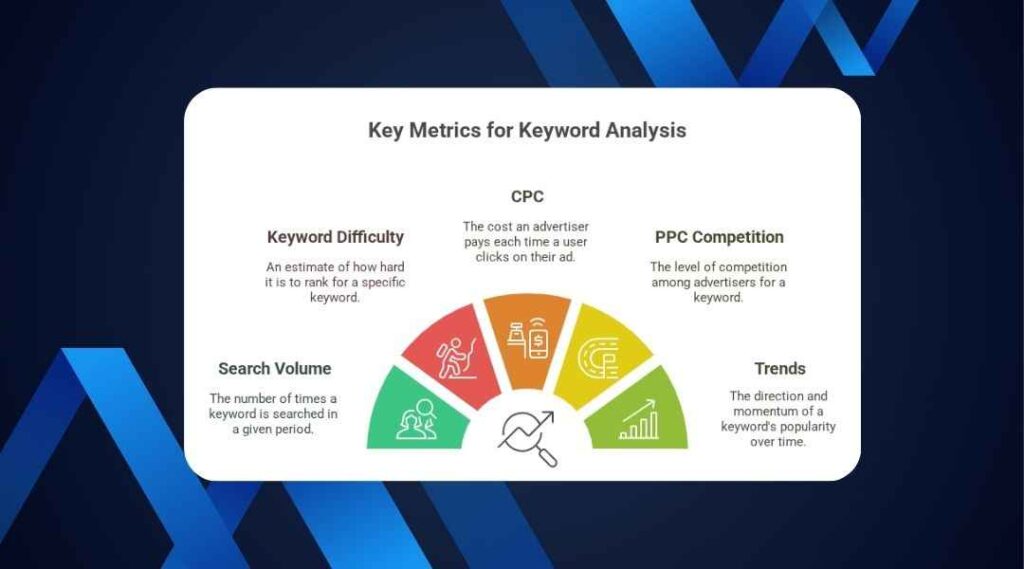
What are Keyword Metrics?
Keyword metrics are numbers or scores. They tell you how good or bad a keyword is. These numbers help you choose the best keywords.
Some important keyword metrics in KWFinder are:
- Search Volume
- Keyword Difficulty
- CPC (Cost Per Click)
- PPC (Pay-Per-Click) Competition
- Trends
Let’s learn about each one in simple words.
1. Search Volume
What is Search Volume?
Search volume means how many people search for a keyword in a month.
For example: If 10,000 people search for “best shoes for men”, the search volume is 10,000.
Why is it important?
A keyword with high search volume means more people are looking for it. That means more traffic to your website.
Tip for beginners: Start with keywords that have medium search volume (500–5,000). Too high can be hard. Too low gives less traffic.
2. Keyword Difficulty (KD)
What is Keyword Difficulty?
Keyword Difficulty shows how hard it is to rank on Google for that keyword.
KWFinder shows it as a score from 0 to 100.
- 0 to 29 → Easy
- 30 to 49 → Medium
- 50 to 69 → Hard
- 70 to 100 → Very hard
Why is it important?
If you are new, you should target easy or medium difficulty keywords. This helps you rank faster and get more visitors.
Example: Keyword: “healthy salad recipes” Difficulty: 26 → Easy Good for beginners!
3. CPC (Cost Per Click)
What is CPC?
CPC means how much advertisers pay when someone clicks their ad for that keyword.
KWFinder shows the CPC in USD (dollars).
Why is it important?
CPC tells you how much value the keyword has in money. Higher CPC = More money if you run ads.
Example:
- Keyword A: “cheap shoes” → CPC $0.40
- Keyword B: “lawyer services” → CPC $5.00
Tip: If you want to earn from ads or affiliate links, choose keywords with higher CPC.
4. Trends
What are Keyword Trends?
Trends show how a keyword is searched over time. KWFinder gives you a graph. You can see which months the keyword is popular.
Why is it important?
Some keywords are seasonal. Example: “Christmas gifts” → High in December Low for the rest of the year.
Tip: Choose keywords that stay stable all year. These are called evergreen keywords.
5. PPC Competition
What is PPC Competition?
This shows how many advertisers are bidding for the keyword in Google Ads. The score is from 0 to 1.00.
- 0.00 = No competition
- 1.00 = Very high competition
Why is it important?
If competition is high, it may be hard to show your ad. But high PPC competition also means the keyword is valuable.
Tip for beginners: If you are not using paid ads, you can skip this. Focus on search volume and keyword difficulty.
Quick Summary of Keyword Metrics
MetricMeaningWhat to Look ForSearch VolumeMonthly searchesMedium (500–5000)Keyword DifficultyHow hard to rankEasy or Medium (0–49)CPCAd value per clickHigher = Better for earningsTrendsKeyword popularity over timeLook for stable keywordsPPC CompetitionAd competition levelLower is better for ads
Why Beginners Should Use KWFinder
KWFinder is simple and beginner-friendly. You do not need to be an SEO expert. Here’s why it’s good for you:
- Clean design
- Easy words and numbers
- Clear keyword difficulty score
- Location and language options
- Works well with other Mangools tools
How to Start with KWFinder
Follow these steps:
- Go to KWFinder Website
- Sign up for a free account or buy a plan
- Type your keyword in the search bar
- Select your country and language
- Click “Find Keywords”
- Look at the results and check the keyword metrics
WFinder Results
Once you search for a keyword, KWFinder shows you many things. Let’s look at the screen step by step.
1. Keyword List
KWFinder gives you a long list of keyword ideas. These are similar or related to the keyword you typed.
For example: You search for “yoga for beginners” KWFinder may show:
- yoga poses for beginners
- morning yoga routine
- beginner yoga at home
- best yoga mats
Each keyword has:
- Search Volume
- CPC
- Keyword Difficulty
- Trends
- PPC Competition
You can compare these to choose the best one.
2. Keyword Difficulty Color Codes
KWFinder uses color to help you see difficulty:
- Green (0–29) → Easy
- Yellow (30–49) → Medium
- Orange (50–69) → Hard
- Red (70–100) → Very Hard
This is very useful for beginners. Just look at the color!
Tip: Choose mostly green and yellow keywords if your website is new.
3. SERP Overview (Search Engine Results Page)
On the right side, KWFinder shows the top 10 Google results for your keyword. This is called the SERP overview.
It shows:
- Page Title
- URL
- Domain Authority
- Page Authority
- Number of Backlinks
- Facebook Shares
- Estimated Visits
Why is this useful?
You can see who you are competing with. If big websites are ranking, it may be hard. If small blogs are there, you have a chance!
Real Example Using KWFinder
Let’s do an example step by step.
Step 1: Search a Keyword
Type: “easy dessert recipes”
Choose country: United States Click “Find Keywords”
Step 2: Look at the Results
You may see:
KeywordSearch VolumeKDCPCTrendeasy dessert recipes12,00034$1.10Steadyquick desserts9,00029$0.95Stableno bake desserts8,50027$1.05Growing3 ingredient desserts7,00022$0.75Popular
Step 3: Pick a Keyword
Best choice: “no bake desserts”
- Good volume
- Easy difficulty
- High CPC
- Trend is growing
Perfect for beginners!

Create Content Using Metrics
After you pick your keyword, now you can write a blog post or page. Use the keyword in:
- Title
- First paragraph
- Subheadings
- URL (web address)
- Image names and alt text
- Meta description
Example Title: “No Bake Desserts: 10 Sweet and Easy Recipes”
Meta Description: “Try these no bake dessert recipes. Easy, fast, and perfect for beginners.”
Tip: Do not stuff the keyword. Use it naturally.
Use Filters in KWFinder
KWFinder lets you use filters to save time.
Click on “Filter” and choose:
- Minimum and maximum search volume
- Keyword difficulty range
- Include or exclude words
- CPC range
Example: You want:
- Search volume: 500 to 5,000
- Difficulty: 0 to 29
- Must include: “chicken”
This gives you only keywords that are good for your blog.
Target Local Keywords
You can choose country and language in KWFinder. This is helpful if your audience is in a specific place.
Example: You want to find keywords for people in India. Change country to India. Now, the results are based on searches from India.
Tip: Use this if you offer local services or write local blogs.
Long-Tail vs Short-Tail Keywords
Short-Tail
- 1–2 words
- High volume
- High competition
Example: “shoes”
Long-Tail
- 3 or more words
- Lower volume
- Low competition
Example: “best shoes for walking long distances”
Tip for beginners: Focus on long-tail keywords. Easier to rank. More targeted traffic.
Why Some Keywords Are Hard to Rank
Not all keywords are good for beginners. Some keywords are too competitive. This means big websites are already ranking for them.
Signs of High Competition:
- Keyword Difficulty (KD) is over 50
- Top results are from big brands like Amazon, Wikipedia, or YouTube
- The pages have many backlinks
- High Domain Authority (DA) and Page Authority (PA)
If you are just starting, avoid these types of keywords. You will not rank easily.
What is Domain Authority (DA)?
Domain Authority is a score from 0 to 100. It shows how strong a website is.
- New websites → DA 1–20
- Medium websites → DA 30–60
- Big websites → DA 70–100
If the top Google results have DA 80+, the keyword is too hard.
Tip for beginners: Try to rank for keywords where top websites have DA below 40.
What Are Backlinks?
A backlink is when another website links to your page. Google uses backlinks to decide which pages are good.
More backlinks = higher chance of ranking
But as a beginner, you may not have many backlinks. So, choose keywords where competitors also have few backlinks.
KWFinder shows backlinks in the SERP Overview. Check this carefully.
How to Use KWFinder Smartly
Step-by-step for Beginners:
- Think of a topic (Example: Easy breakfast recipes)
- Type it in KWFinder
- Look at the keyword list
- Filter by:
- Search volume: 500–5,000
- Keyword difficulty: 0–39
- Pick a keyword with:
- Green or Yellow KD
- Good CPC
- Trend is stable or rising
- Check SERP Overview
- Low DA
- Few backlinks
- Not many big brands
- Create content with your keyword
- Track your ranking over time
Write Quality Content for Your Keyword
After you choose a keyword, write a high-quality blog post or page.
Tips for writing:
- Use short sentences
- Use simple words
- Answer questions the user may have
- Add bullet points and numbers
- Use headings (H1, H2, H3)
- Add images or videos
- Make the content helpful
Example Keyword: “low carb lunch ideas” Good Blog Title: “10 Easy Low Carb Lunch Ideas for Busy People”
Inside the article:
- What is a low carb lunch?
- Why low carb is healthy?
- List of 10 meals
- Pictures of food
- Quick recipes
This type of content works well with keywords found in KWFinder.
Use Other Mangools Tools With KWFinder
KWFinder is part of the Mangools SEO tools suite. Other tools can help too.
1. SERPChecker
See detailed Google result analysis. Good to check if your keyword is too hard.
2. SERPWatcher
Track your keyword ranking daily. Check if your blog post is going up or down on Google.
3. LinkMiner
Find backlinks for your site and for other sites. Useful for building your own backlinks.
4. SiteProfiler
Get stats for any website: DA, backlinks, traffic, etc.
Tip: Use KWFinder + SERPChecker + SERPWatcher for best results.
Practice With Free Plan
Mangools gives a 10-day free trial. You can use all features during the trial.
Start with:
- 5 keyword searches per day
- 50 related keywords per search
- 100 keyword suggestions
That’s enough to learn and test as a beginner.
Importance of Choosing the Right Keywords
Many people make this mistake:
- They choose keywords with too much competition
- They ignore keyword difficulty
- They write content that no one searches for
This is why keyword metrics are so important.
If you use KWFinder metrics wisely, you can:
- Get more traffic
- Rank higher on Google
- Grow your blog or business faster
Real-Life Use Case for Beginners
Let’s look at a simple story.
Meet Sara
Sara is from Bangladesh. She loves to cook. She wants to start a food blog. But Sara is new to SEO and keywords.
She finds KWFinder online. She signs up for the free trial.
What does Sara do?
- She opens KWFinder
- She types “easy fish recipes”
- KWFinder shows 100+ keywords
Sara checks:
- Search Volume
- Keyword Difficulty
- CPC
- Trend
She finds a good one:
- Keyword: “grilled fish recipe”
- Volume: 2,000
- Difficulty: 28 (Green – Easy)
- CPC: $1.20
- Trend: Stable all year
Perfect choice!
Next steps:
Sara writes a blog titled: “Grilled Fish Recipe: Easy Bangladeshi Style”
She uses the keyword in:
- Title
- First paragraph
- One subheading
- Image file name
- Meta description
Now, Google can understand what her post is about.
Over time, Sara’s post appears on page 1 of Google. She gets 1,000+ visitors per month from just that one post.
She repeats the process with other keywords.
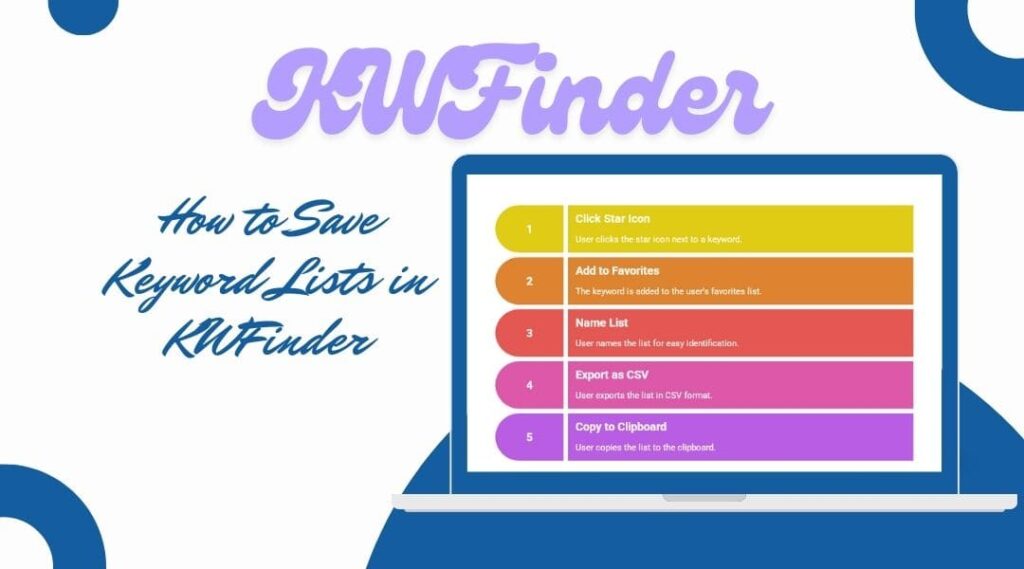
How to Save Keyword Lists in KWFinder
When you find good keywords, you can save them. This is helpful for future use.
Steps:
- Click the star icon beside the keyword
- It goes to your “Favorites” list
- You can name your list (e.g., “Food Blog Ideas”)
- Export as CSV or copy to clipboard
This saves time. You can plan your content for the whole month in advance.
Tags and Notes in KWFinder
You can also tag your keywords or add notes.
Example:
- Tag: “Blog Post Ideas”
- Note: “Good for January – winter recipes”
Tags help you stay organized. This is useful if you research many keywords at once.
Country-Specific Results
If your website targets a specific country, KWFinder can help you find local keywords.
Example:
- You run a small cake shop in Dhaka
- You type: “order birthday cake”
- Select: Country → Bangladesh
- Language → Bengali or English
Now KWFinder shows keywords people in Bangladesh are searching.
You may find:
- order cake online Dhaka
- birthday cake delivery near me
- best cake shop in Gazipur
These keywords bring local traffic. Very helpful for small business websites.
Export Keyword Data
Want to save your keyword list to your computer?
KWFinder lets you download results.
Steps:
- Select keywords (tick the boxes)
- Click “Export”
- Choose CSV or copy
- Open in Excel or Google Sheets
This is great for:
- SEO planning
- Sending to your team
- Making blog calendars
Common Beginner Mistakes to Avoid
Let’s look at what not to do when using KWFinder.
❌ Mistake 1: Only Using High-Volume Keywords
- Everyone wants more traffic
- But high-volume keywords are often very competitive
- As a beginner, it’s better to focus on long-tail and low-difficulty keywords
❌ Mistake 2: Ignoring Trends
- Some keywords only work in one season
- Example: “Valentine’s Day gifts” → only good in February
- If you write it in July, no one will read it
Always check the trend chart in KWFinder
❌ Mistake 3: Not Checking SERP
- SERP overview shows who is ranking on Google
- If big websites are there, it may be too hard
- You need to look for keywords where smaller sites are ranking
❌ Mistake 4: Keyword Stuffing
- Using your keyword too many times makes your content look bad
- Google may even punish your site
Use the keyword naturally Example: once in the title, once in the first paragraph, 2–3 times in the article
Support and Help from Mangools
If you get stuck, Mangools offers:
- Help center
- Video tutorials
- Live chat support
- Email help
Their guides are easy to understand. Perfect for beginners.
Tracking Your Keyword Progress
After you write and publish content, you want to see if it’s working.
Use SERPWatcher by Mangools
This tool helps you track your keyword rankings over time.
How to use:
- Go to SERPWatcher
- Add your domain (website address)
- Enter the keywords you are targeting
- Select your country and device (desktop or mobile)
- Click “Start Tracking”
Now, you can see:
- Which position your page is on Google
- If you are moving up or down
- How much traffic each keyword brings
Why this matters:
If your ranking improves, your SEO is working. If it drops, you may need to update content or build backlinks.
How Often Should You Use KWFinder?
As a beginner, you don’t need to check keywords daily.
Here’s a simple plan:
TaskHow OftenFind new keywords1–2 times per weekCheck SERP overviewWhen choosing a keywordTrack rankingsOnce a weekUpdate contentOnce a month
This will help you stay on track without wasting time.
Tips to Improve Keyword Strategy
Let’s look at a few extra tips to get better results.
Tip 1: Use Question Keywords
Many people type questions into Google.
KWFinder shows you these in the “Questions” tab.
Example: You type “healthy snacks”
In the Questions tab, you may see:
- what are healthy snacks?
- how to make healthy snacks at home?
- best healthy snacks for kids?
These make great blog topics. Google loves to answer user questions.
Tip 2: Target Seasonal Keywords
Some keywords are popular only at certain times.
Example:
- “summer skin care tips” → good in April to August
- “Christmas gift ideas” → good in November and December
KWFinder shows trend charts. Use them to plan content ahead of time.
Write seasonal content 1–2 months early, so it ranks in time.
Tip 3: Think Like Your Audience
Use simple words your readers would type into Google.
Example:
Bad: “nutritious consumption for toddlers” Good: “healthy food for toddlers”
KWFinder helps you see real words people search. Use those for better results.
Tip 4: Use Keywords in Meta Description
A meta description is the short text Google shows under your title.
Example: “Learn how to make easy grilled fish at home. Perfect for beginners and healthy too!”
Use your keyword once in this text. It helps Google and the reader understand your topic.
Tip 5: Build Internal Links
After you publish a blog post, link to it from other pages on your site.
This is called an internal link.
Example: You write a post on “grilled fish recipe” In your “seafood recipes” page, you add a link: “Try our easy grilled fish recipe.”
Google loves internal links. It helps your new page get found and indexed faster.
Summary Table of KWFinder Metrics
Here is a table to help you remember all the keyword metrics.
MetricMeaningTip for BeginnersSearch VolumeHow many people search monthlyChoose 500–5,000 for better ranking chancesCPCCost per click (ads)High CPC = profitable keywordKeyword Difficulty (KD)How hard to rankChoose Green or Yellow (0–39)TrendIf the search is going up or downPick stable or growing keywordsSERP OverviewSee who ranks on GoogleAvoid keywords with big websites rankingBacklinksLinks pointing to a pageFewer backlinks = easier for youDomain Authority (DA)Strength of a domainCompete with sites having DA under 40
Final Thoughts
KWFinder Keyword Metrics for Beginners are easy to understand and very helpful for anyone new to SEO. KWFinder is one of the best tools for keyword research—especially for beginners. It is simple, colorful, and gives clear data. With this tool, you can:
• Find the right keywords
• Understand if a keyword is easy or hard
• Check your competition
• Plan blog content
• Track your progress over time
You do not need to be an expert in SEO. Just learn the basics of each KWFinder keyword metric and practice a little.
FAQ: KWFinder Keyword Metrics for Beginners
Q1: Can I use KWFinder for free?
Yes, Mangools gives a 10-day free trial. No credit card needed.
Q2: Is KWFinder good for small websites?
Yes. It helps small websites find easy keywords with less competition.
Q3: What is the best keyword difficulty score for beginners?
Look for scores between 10 to 39 (Green and Yellow zones).
Q4: How many keywords should I target per blog post?
One main keyword. You can add 1–2 related keywords naturally.
Q5: What if I don’t rank right away?
SEO takes time. Keep writing good content and track your progress.
Thank you for reading! Now you know how to use KWFinder keyword metrics like a pro—even if you are just starting.



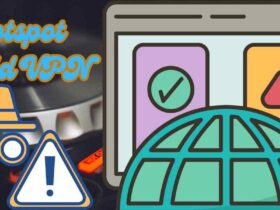

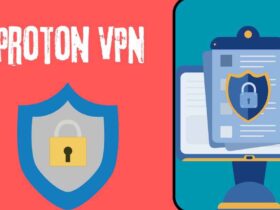
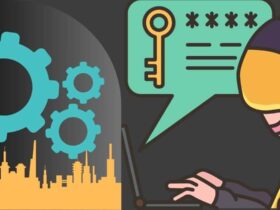
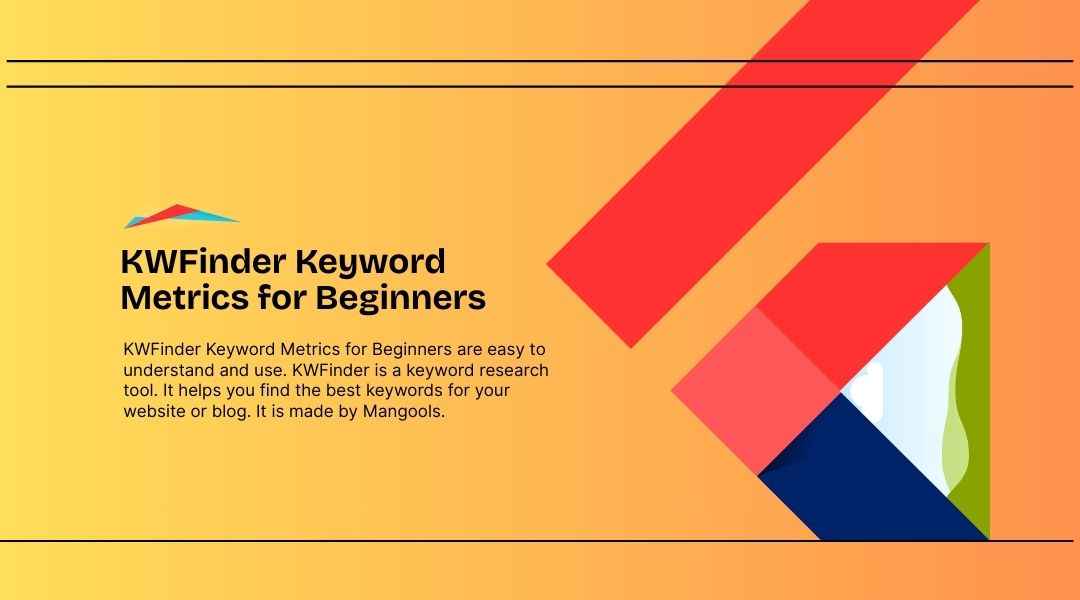




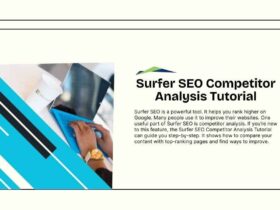
Leave a Reply