Email marketing is an essential part of growing your business. One of the best tools for this is AWeber. AWeber helps you create beautiful email templates that you can send to your subscribers. But what if you want to change how your emails look? No problem! In this AWeber Email Templates Customization Tutorial, we’ll show you how to customize your AWeber email templates.
What is AWeber?
AWeber is a popular email marketing service that helps businesses send marketing emails to their customers. It offers email automation, email design, and list management tools. With AWeber, you can easily create email templates and send them to your subscribers. But sometimes, the default templates need some changes to match your brand or message. That’s where customization comes in!
Why Customize AWeber Email Templates?
Customizing your email templates allows you to:
• Create a Unique Look: Stand out from other businesses by making your emails look different.
• Match Your Brand: Ensure your emails reflect your company’s colors, fonts, and style.
• Engage Subscribers: Well-designed emails get more attention and can lead to higher open rates.
In this tutorial, we will guide you through customizing your AWeber email templates step-by-step. By the end, you’ll be able to make emails that look amazing and drive more engagement!
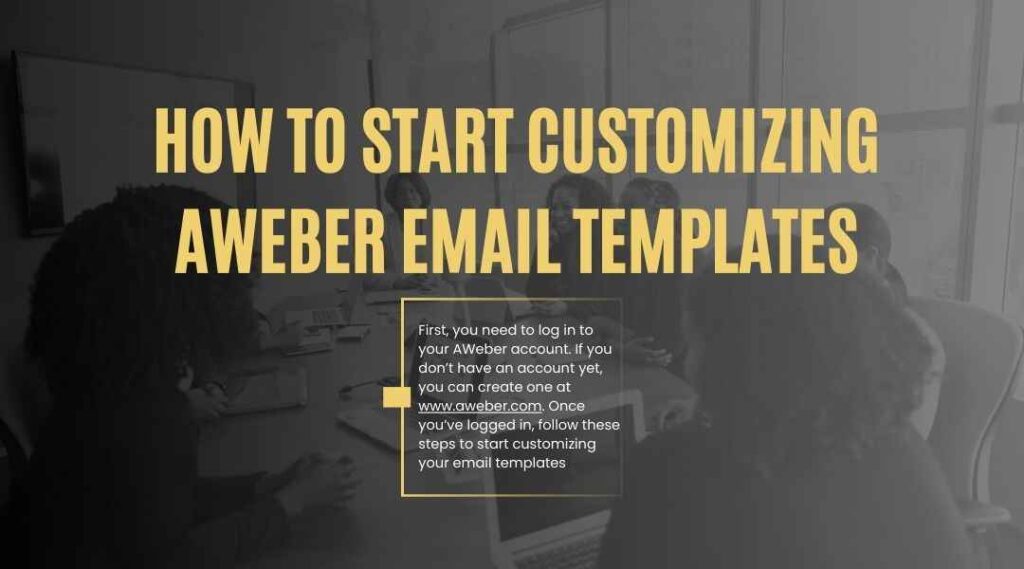
How to Start Customizing AWeber Email Templates
First, you need to log in to your AWeber account. If you don’t have an account yet, you can create one at www.aweber.com. Once you’ve logged in, follow these steps to start customizing your email templates:
Step 1: Choose an Email Template
- In the AWeber Dashboard, go to the “Messages” section.
- Click on Create a Message.
- Choose Email Template from the options.
- You will see several templates to choose from. AWeber offers a variety of templates, including simple and professional designs. Pick one that fits your style or the message you want to send.
Step 2: Enter the Template Editor
Once you select your template, you’ll be taken to the Email Template Editor. This is where you can customize your template. Don’t worry if it looks complex at first – we’ll break it down!
Step 3: Edit the Header
The header of your email is very important because it’s the first thing people see. Here’s how to customize it:
- Click on the header section in the editor.
- You can change the logo by uploading an image from your computer. Make sure your logo is high quality and fits the space.
- You can also change the background color of the header. This helps set the tone of your email.
Step 4: Edit the Body
The body of the email is where most of your content will go. You can add text, images, buttons, and links here. To edit the body:
- Click on the body section.
- You can delete the text already in the template and add your own message.
- To add images, click on the image icon, and then upload your picture.
- To add buttons or links, use the Button or Text Link options.
Step 5: Customize the Footer
The footer of your email usually contains important information like:
- Your contact details
- Unsubscribe link
- Social media links
To edit the footer:
- Click on the footer section in the editor.
- You can change the text, add social media icons, and add links.
Tips for Customizing AWeber Email Templates
Here are some tips to help you design better email templates:
- Keep It Simple: Don’t overload your emails with too many images or too much text. A clean and simple design is more effective.
- Use Your Brand Colors: Ensure the colors in your email match your website and other marketing materials. This helps create a cohesive brand experience.
- Make It Mobile-Friendly: Many people read emails on their phones. Make sure your design looks good on both desktops and mobile devices.
- Test Your Design: Before sending your email, test it to make sure everything looks good. AWeber has a preview option, so you can see how your email will appear to your subscribers.
By following these tips, you can create emails that look great and get better results!
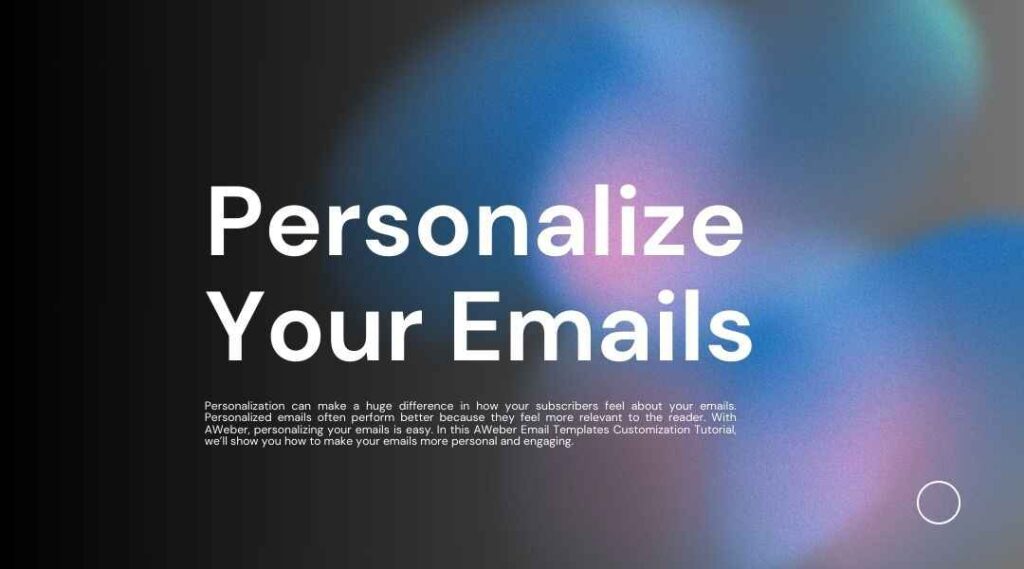
Step 6: Personalize Your Emails
Personalization can make a huge difference in how your subscribers feel about your emails. Personalized emails often perform better because they feel more relevant to the reader. With AWeber, personalizing your emails is easy. In this AWeber Email Templates Customization Tutorial, we’ll show you how to make your emails more personal and engaging.
How to Add Subscriber Information
- Click on the area where you want to add personalized content (for example, the greeting at the top of the email).
- Select the Personalize option.
- From the dropdown menu, you can select different subscriber fields like First Name, Last Name, or Email Address.
- You can create a greeting such as “Hello, [First Name],” which will automatically replace the placeholder with the subscriber’s actual name.
Personalizing your emails builds a stronger connection with your audience. This approach makes it more likely that subscribers will engage with your content. Tailored emails can boost interaction and strengthen relationships with your audience. For more tips on customizing your emails, check out our AWeber Email Templates Customization Tutorial.
Step 7: Work with Email Blocks
AWeber allows you to organize your email into blocks. These blocks can contain different types of content like text, images, buttons, and more. This makes it easy to customize and arrange your email.
How to Add and Remove Blocks
- Click on the Add a Block button in the editor.
- Choose the type of block you want to add. You can select from text blocks, image blocks, button blocks, and more.
- Once you add a block, you can move it around by clicking and dragging it to a new position.
- If you want to remove a block, click on the Trash Can Icon at the top right of the block.
This flexibility allows you to create the exact layout you want for your email.
Step 8: Use Advanced Design Features
AWeber provides advanced design features for more professional email creation. If you’re skilled in design, these features allow for greater customization. You can use these tools to make your emails look even more polished and professional. Some of these features include:
Custom Fonts
AWeber gives you the ability to change the font of your email text. Select fonts that align with your brand’s style or use unique ones for emphasis. Choosing the right fonts helps highlight key sections in your emails.
- Select the text you want to change.
- In the text editing toolbar, click on the Font dropdown menu.
- Choose a font style that suits your email design.
Make sure to use web-safe fonts, as these are most likely to display correctly across different devices.
Custom Colors
You can change the color of the text, background, and buttons to match your branding.
- Highlight the text or area you want to change.
- In the editing toolbar, click on the Text Color or Background Color options.
- Choose a color that fits your branding guidelines.
Step 9: Preview and Test Your Email
Once you’ve customized your template, it’s important to check how your email will look when it’s sent. Previewing and testing your emails ensures they look right. It helps you catch any mistakes before sending to subscribers. This step guarantees your email is error-free and ready to go.
How to Preview Your Email
- In the email editor, click the Preview button located in the upper right corner.
- A window will pop up that shows how your email will look on both desktop and mobile devices.
- Review your email to make sure all images, buttons, and text are aligned and displayed properly.
How to Send a Test Email
- In the email editor, click Send Test.
- Enter your email address to receive a test version of the email.
- Open the test email and check for any issues, such as broken links or incorrect formatting.
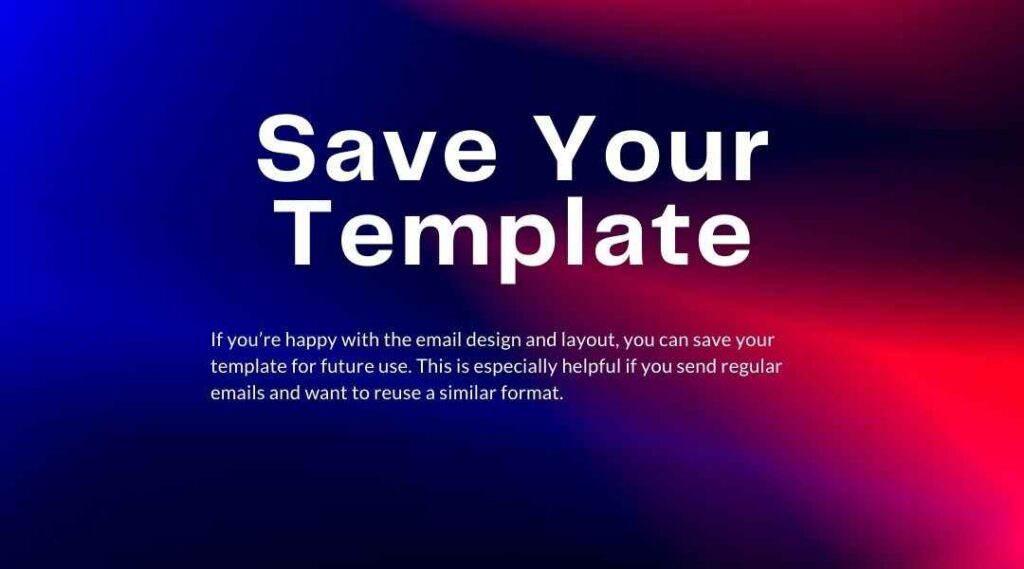
Step 10: Save Your Template
If you’re happy with the email design and layout, you can save your template for future use. This is especially helpful if you send regular emails and want to reuse a similar format.
- Click the Save button in the email editor.
- Give your template a name so you can easily find it later.
- Your template will be saved in the Messages section of your AWeber account, ready to be used again.
Best Practices for AWeber Email Templates
Here are some best practices to keep in mind when customizing your AWeber email templates:
1. Keep It Simple and Focused
Avoid cluttering your emails with too much information. Stick to one main message or call to action per email. This makes it easier for your readers to understand your purpose and take action.
2. Use Clear Calls to Action (CTAs)
Every email should have a clear call to action. Clearly tell your subscribers what action to take, like “Shop Now” or “Learn More.” Use direct calls-to-action like “Download Your Free Guide” to guide them. Whether a button or link, make sure the action is obvious and compelling.
3. Test Different Designs
Don’t settle for just one email design. A/B testing different templates and layouts can help you find out what works best for your audience.
4. Ensure Accessibility
Make sure your emails are accessible to everyone. Use alt text for images so that readers who can’t view the images still know what they are. Also, ensure the text is easy to read by choosing readable fonts and high-contrast colors.
5. Optimize for Mobile
As mentioned earlier, many people check their emails on mobile devices. Use responsive design to make sure your emails look great on smaller screens. Avoid using large images to ensure your emails are mobile-friendly.
Step 11: Automate Your Emails with AWeber
After customizing your email templates, you can automate your email campaigns. Automation helps you save time and effort. It ensures your subscribers get emails at the right time. You don’t have to send each email manually. Automated emails keep your messages relevant. This makes email marketing easier and more effective.
AWeber lets you send emails automatically based on actions. Emails can be triggered when someone subscribes. They can also be sent when a subscriber opens an email. Here’s how you can set up an automated email series:
How to Set Up Email Automation
- Go to the “Campaigns” Section: After logging into your AWeber account, navigate to the “Campaigns” section from the dashboard.
- Create a New Campaign: Click on “Create Campaign,” and then select Start from Scratch or choose from pre-built templates.
- Set Triggers: Choose the actions or triggers for your automated emails. You can set up emails to be triggered when someone subscribes to your list. Emails can also be sent after a set period of time, based on your preferences.
- Design Your Email: Use the email editor to personalize the template you want to send automatically. Customizing automated emails is the same as editing regular templates. Simply follow the steps you’ve already learned to make adjustments. The process is easy and ensures your automated emails look just as you want them.
- Set a Schedule: Schedule your automated emails to send right after a trigger or at a set date and time. You have the flexibility to choose when your emails are sent based on your preferences.
- Activate the Campaign: Once everything is set up, activate your campaign, and your emails will be sent automatically!
By automating your emails, you ensure that your subscribers receive consistent, relevant communication. This helps improve your engagement rates and makes it easier to stay connected with your audience.
Step 12: Integrate Your Email Template with AWeber’s Analytics
AWeber also provides detailed analytics to track the performance of your email campaigns. Customizing email templates is only the first step. It is also important to track email performance. AWeber provides tools to check open and click rates. These insights help improve your email campaigns.
How to Access Email Analytics
- Go to the Reports section in the AWeber Dashboard.
- You’ll get data on how many people opened your email and clicked links. This information helps you track the success of your most recent email campaigns.
- You can also review your email’s bounce rate, unsubscribes, and other important metrics. Use these analytics to tweak your email designs and content.
Adjust your approach based on what your subscribers engage with the most. For example, if you notice a certain type of subject line gets more opens, you can use that format more often. Or if a certain style of call-to-action button gets more clicks, you can start using it in future emails.
Step 13: Use AWeber’s Split Testing for Better Results
AWeber offers split testing to compare email versions. It helps you see which email works best. You can test subject lines, images, and buttons. This shows what gets more clicks and conversions. Split testing improves your email performance. It makes your marketing more effective.
How to Run a Split Test
- When you create an email in AWeber, you will have the option to test different versions of your email.
- Create two versions of the email with slight variations (for example, changing the subject line or button color).
- AWeber will send these two versions to a small portion of your email list and track how each version performs.
- Once the test is complete, AWeber will automatically send the winning version to the rest of your list.
By running split tests, you can continually improve your email design and strategy. Small tweaks, like changing a button color, can improve your email performance. Even altering your subject line can have a significant impact. These small adjustments can lead to better engagement and results.
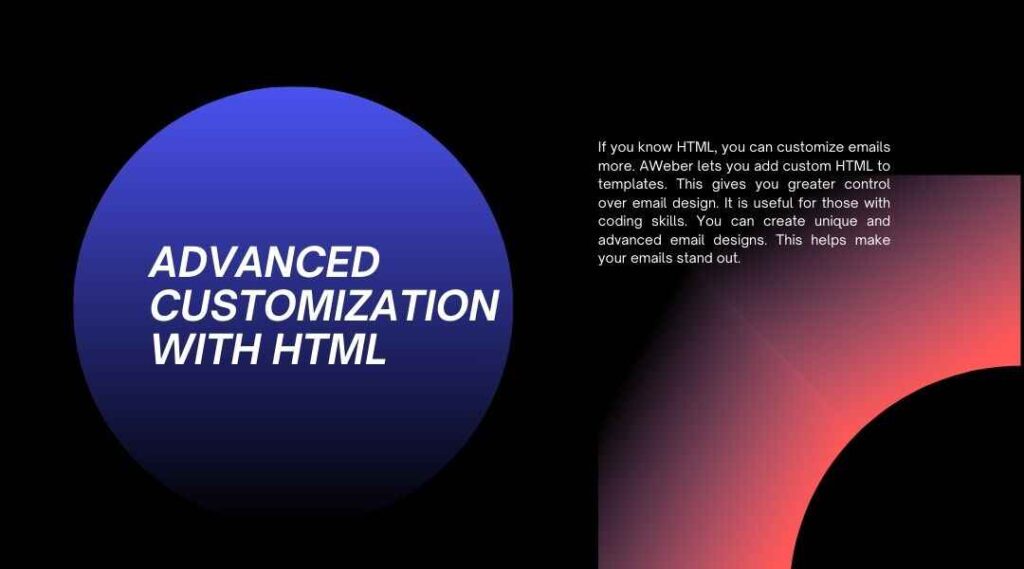
Step 14: Advanced Customization with HTML
If you know HTML, you can customize emails more. AWeber lets you add custom HTML to templates. This gives you greater control over email design. It is useful for those with coding skills. You can create unique and advanced email designs. This helps make your emails stand out.
How to Add Custom HTML
- In the Email Template Editor, select the HTML Editor option.
- You can paste your custom HTML code directly into the editor.
- After adding your code, preview the email to ensure everything looks as you expect.
- Once you’re happy with the changes, save your template.
Using HTML allows you to design completely custom emails, with full control over the layout, style, and functionality.
Step 15: Monitor and Adjust Your Strategy Over Time
The world of email marketing is always changing, and so is your audience. That’s why it’s important to monitor your results regularly and adjust your email strategies as needed. Here are some key things to look out for:
- Open Rates: If your open rates are low, consider tweaking your subject lines, making them more engaging or personal.
- Click-Through Rates: If subscribers open your emails but don’t click, focus on improving your call-to-action buttons. Consider adding more engaging content to capture attention. Tweaking your CTAs and content can boost clicks and interactions.
- Unsubscribes: If you see an increase in unsubscribes, it may be a sign that your emails are too frequent, irrelevant, or poorly designed. Make sure your emails provide value to your subscribers.
Regularly track your email campaigns to see what’s working. Make adjustments to your designs and strategies as needed. Constant monitoring helps improve your email marketing results. This ongoing process will help grow your business over time.
Step 16: Enhance Your AWeber Emails with Integrations
AWeber connects with many other tools and services. This makes email marketing easier and more effective. You can integrate with third-party apps. This helps you collect more subscriber data. It also allows you to automate tasks. Integration improves your email content. For detailed instructions on how to get started, check out our AWeber Email Templates Customization Tutorial.
Here are some popular integrations:
- CRM Integrations
AWeber works with popular CRM systems like Salesforce and HubSpot. This helps you manage customer relationships easily. You can access subscriber data within AWeber. Detailed data helps you understand your audience better. You can create more personalized emails. This improves your email marketing strategy.
- E-Commerce Platforms
AWeber connects with Shopify and WooCommerce. This helps online store owners automate emails. You can send order confirmations automatically. Shipping updates can be sent to customers. Promotional emails can be triggered by customer actions. These features improve your online store’s marketing.
- Social Media Integration
AWeber connects with Facebook and Instagram. You can share email sign-up forms on social media. This helps you grow your subscriber list. People can join your list directly from social channels. It makes email marketing more effective. Integration helps you reach more potential subscribers.
- Landing Pages and Forms
You can also create custom landing pages and opt-in forms within AWeber. You can add sign-up forms to your website, blog, or social media. These forms help collect email subscribers easily. You can customize the design to match your brand. AWeber automatically adds new contacts to your email list.
These integrations help simplify your workflow. They make your email marketing more personalized and automated. Using them enhances the effectiveness of your email campaigns. And to learn how to personalize your templates further, our AWeber Email Templates Customization Tutorial can guide you through the process.
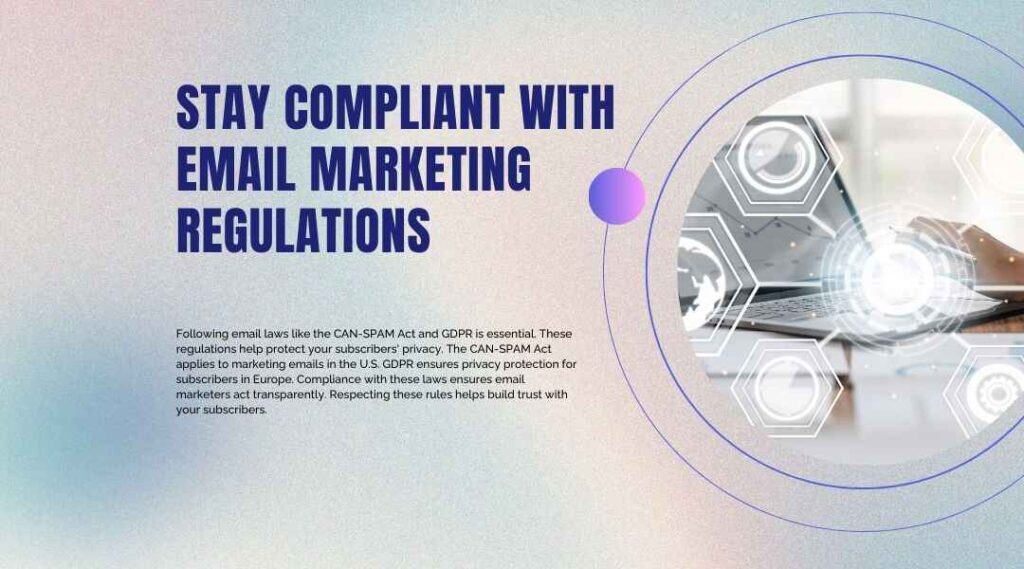
Step 17: Stay Compliant with Email Marketing Regulations
Following email laws like the CAN-SPAM Act and GDPR is essential. These regulations help protect your subscribers’ privacy. The CAN-SPAM Act applies to marketing emails in the U.S. GDPR ensures privacy protection for subscribers in Europe. Compliance with these laws ensures email marketers act transparently. Respecting these rules helps build trust with your subscribers.
AWeber helps you stay compliant by:
- Automatically including an unsubscribe link in your emails.
- Allowing you to set up a clear privacy policy and consent forms for new subscribers.
- Giving you the option to segment your audience, so you only send relevant emails to those who have given consent.
Always make sure you have permission to email your subscribers and that they can easily opt out of receiving future emails if they choose.
Step 18: Keep Learning and Improving Your Email Marketing
The key to successful email marketing is continuous improvement. AWeber provides plenty of resources to help you grow as an email marketer, such as:
- Webinars: Learn from experts about email marketing best practices, list building, and automation.
- AWeber Blog: Stay updated with the latest trends in email marketing and discover new tips to improve your campaigns.
- Support Center: AWeber’s customer support is ready to assist with any customization issues. If you need help with email templates, their support team is available. You can reach out to AWeber’s support for guidance on customizing your emails.
Make sure to take advantage of these resources to stay ahead in the email marketing game. The more you learn and experiment, the better your results will be!
Final Thoughts
Customizing your AWeber templates helps your emails stand out. This drives more engagement with your subscribers. You’ve learned how to choose and personalize a template. Advanced features like automation can improve your campaigns. Split testing helps you see what works best. Integrating with other tools enhances your email marketing.
Remember, email marketing is not a one-size-fits-all solution. Every audience is unique, so adapt your strategy accordingly. Success comes from using feedback and analytics to improve. Stay updated with the latest trends to stay competitive. Testing different designs helps find what works best. Personalizing your emails makes them more effective. For more guidance on this process, check out our AWeber Email Templates Customization Tutorial. Impactful email campaigns can grow your business. Continuously refining your approach ensures long-term success.
Key Takeaways:
- AWeber makes it easy to customize email templates, even for beginners.
- Personalizing emails and using advanced design features helps improve engagement.
- Automation, analytics, and split testing can optimize your email marketing efforts.
- Integrating AWeber with other tools like CRMs and e-commerce platforms enhances your email strategy.
- Keep learning and adapting to improve your email marketing results over time.
This concludes the complete AWeber Email Templates Customization Tutorial. By following these steps, you’ll create beautiful and effective email campaigns. Stick to these best practices to ensure your campaigns succeed!
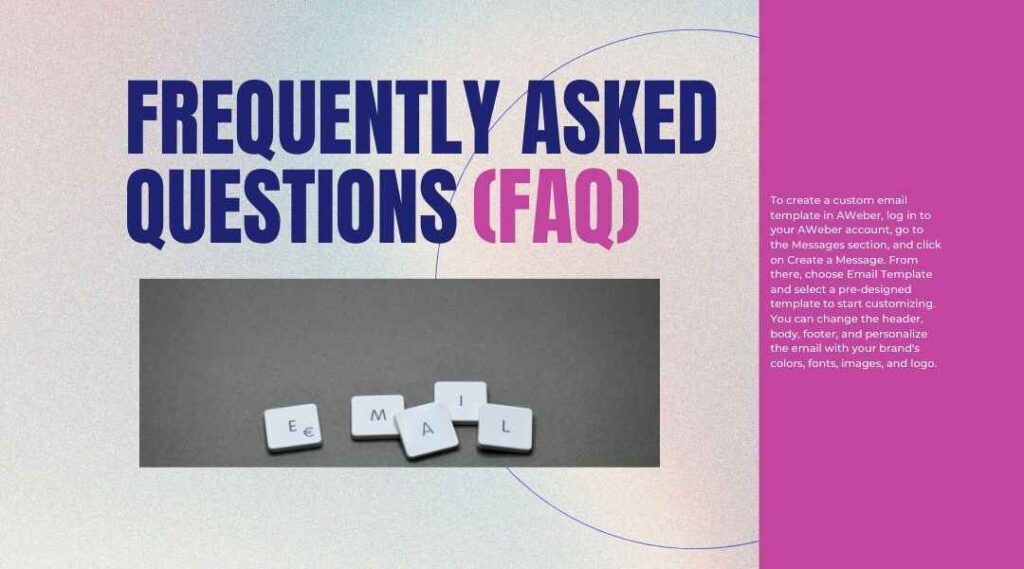
Frequently Asked Questions (FAQ)
1. How do I create a custom email template in AWeber?
To create a custom email template in AWeber, log in to your AWeber account, go to the Messages section, and click on Create a Message. From there, choose Email Template and select a pre-designed template to start customizing. You can change the header, body, footer, and personalize the email with your brand’s colors, fonts, images, and logo.
2. Can I use my own HTML code in AWeber?
Yes, AWeber allows you to add custom HTML to your emails. After selecting an email template, click on the HTML Editor to paste or write your custom HTML code. This feature lets you fully control your email design. It’s perfect for advanced users who want a custom template. You can create a completely personalized email layout with this tool.
3. How can I make my emails mobile-friendly?
AWeber’s email templates are responsive, adjusting to fit any device. They automatically look great on both desktop and mobile screens. However, it’s important to preview your email and test it on different devices. Avoid large images and ensure text size is readable on small screens. If you’re using custom HTML, make sure to use responsive design techniques for mobile optimization.
4. What’s the best way to personalize my emails?
To personalize your emails in AWeber, simply use the Personalize feature. You can add subscriber details like First Name or Email Address to your emails. Simply click the “Personalize” option to insert subscriber info. Choose the field you want to personalize in your email content. For instance, you can greet subscribers with “Hello, [First Name]”. The email will automatically show each subscriber’s real name. This helps create a more personalized experience for your subscribers.
5. Can I test my email before sending it out?
Yes, AWeber provides an option to preview your email and also send a test email to yourself. Use the “Preview” option to check your email before sending. It lets you see how your email looks on both desktop and mobile . You can also click Send Test to receive a test email and check for any formatting or content issues.
6. How do I set up automated emails in AWeber?
To set up automated emails, go to the Campaigns section in AWeber, and click on Create Campaign. Choose Start from Scratch or a pre-built template. Set the trigger for your emails, such as when a subscriber joins your list, and design your email template. AWeber will automatically send the emails based on the conditions you set.
7. What are AWeber’s split testing features?
AWeber provides split testing (A/B testing) for your emails. You can test different elements like subject lines, images, and buttons. Create two variations of your email to compare their performance. AWeber sends both versions to a small group of subscribers. It automatically sends the best-performing version to the rest. Split testing helps you improve email engagement. This feature ensures you send the most effective emails. It helps optimize your email campaigns for better results.
8. Can I add social media links to my AWeber emails?
Yes, you can easily add social media icons and links to your AWeber email templates. In the footer or anywhere in the email body, you can insert icons that link to your social media profiles. Just use the Add a Block option, choose Social Media Links, and enter your social media URLs.
9. How can I track the performance of my email campaigns?
AWeber offers analytics and reports to track the performance of your email campaigns. In the Reports section, you can see open rates, click-through rates, bounce rates, and unsubscribes. These metrics show how well your emails are performing. They help you understand what works and what doesn’t. Use this data to make improvements to your email campaigns.
10. What are the best practices for designing email templates in AWeber?
Here are some best practices for designing email templates:
- Keep your design simple and focused on one main message.
- Use clear call-to-action buttons to guide your subscribers.
- Make sure your emails are mobile-responsive.
- Use brand colors and fonts to maintain consistency with your business’s branding.
- Test your designs before sending them out to your entire list.
11. How do I stay compliant with email marketing laws?
AWeber helps you follow email marketing rules like the CAN-SPAM Act and GDPR. It automatically adds an unsubscribe link to every email you send. You can create privacy policies for your subscribers using AWeber. AWeber lets you create consent forms for your subscribers. Always get permission from subscribers before sending marketing emails. Make sure your subscribers can easily opt-out of emails anytime. AWeber ensures you stay compliant with email laws. It helps you manage email permissions and privacy settings. With AWeber, subscribers have control over their email preferences.
12. Can I use AWeber for e-commerce email campaigns?
Yes, AWeber integrates with e-commerce platforms like Shopify and WooCommerce. These integrations allow you to send order confirmation emails automatically. You can also send shipping updates based on customer actions. Promotional offers can be sent automatically according to customer behavior. This automation helps improve customer experience and engagement. This makes it easier to create personalized, automated emails for your store.
These FAQs will help address common questions about AWeber email template customization. If you have more specific questions, AWeber’s customer support team is always available to assist you with any challenges you face.
Following the tips in this tutorial will help you make the most of AWeber’s email tools. You’ll be able to create effective campaigns that capture attention. These features will help you craft engaging emails that deliver results. With AWeber’s tools, you can boost your email marketing success!



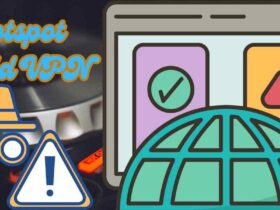

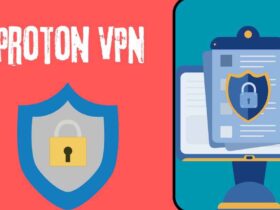
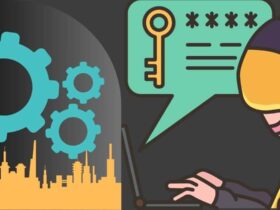
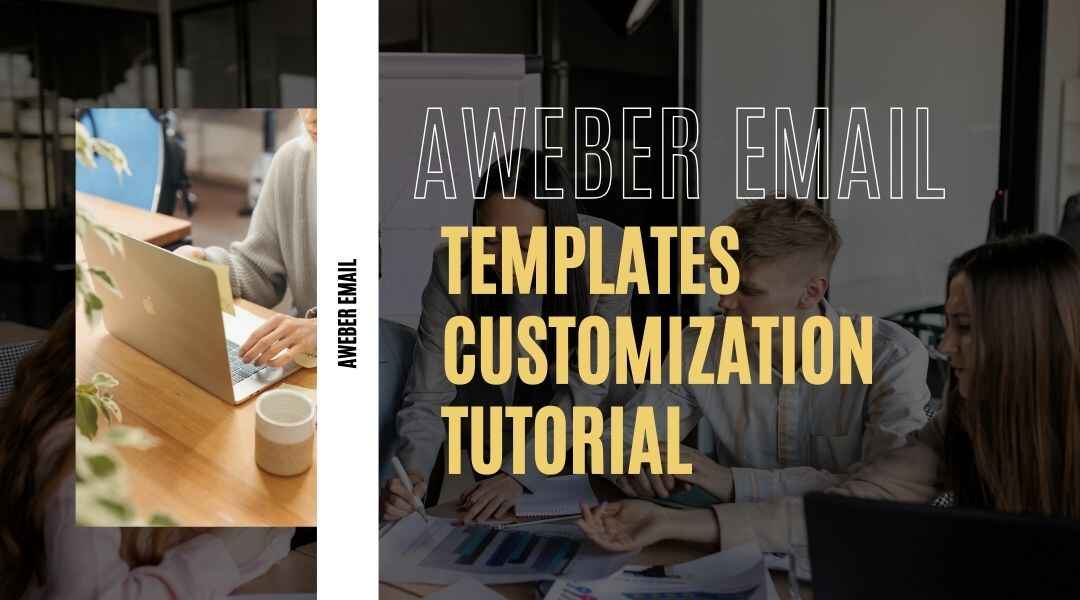

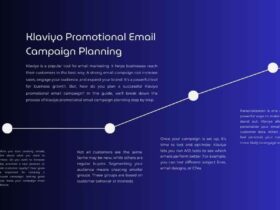



Leave a Reply